Understanding Low Stock Messaging in Different Versions
Introduction
This guide explains the implementation and purpose of low stock messaging in different versions (v0 and v1) of a product or service. It will cover how to handle messaging visibility and test criteria to compare customer interactions across these versions.
Step-by-Step Instructions
Identifying Low Stock Messaging for v1
In v1, low stock messages are introduced. The goal is to trigger a 'test shown true' event for the Product Listing Page (PLP) if a low stock message is displayed to the user.
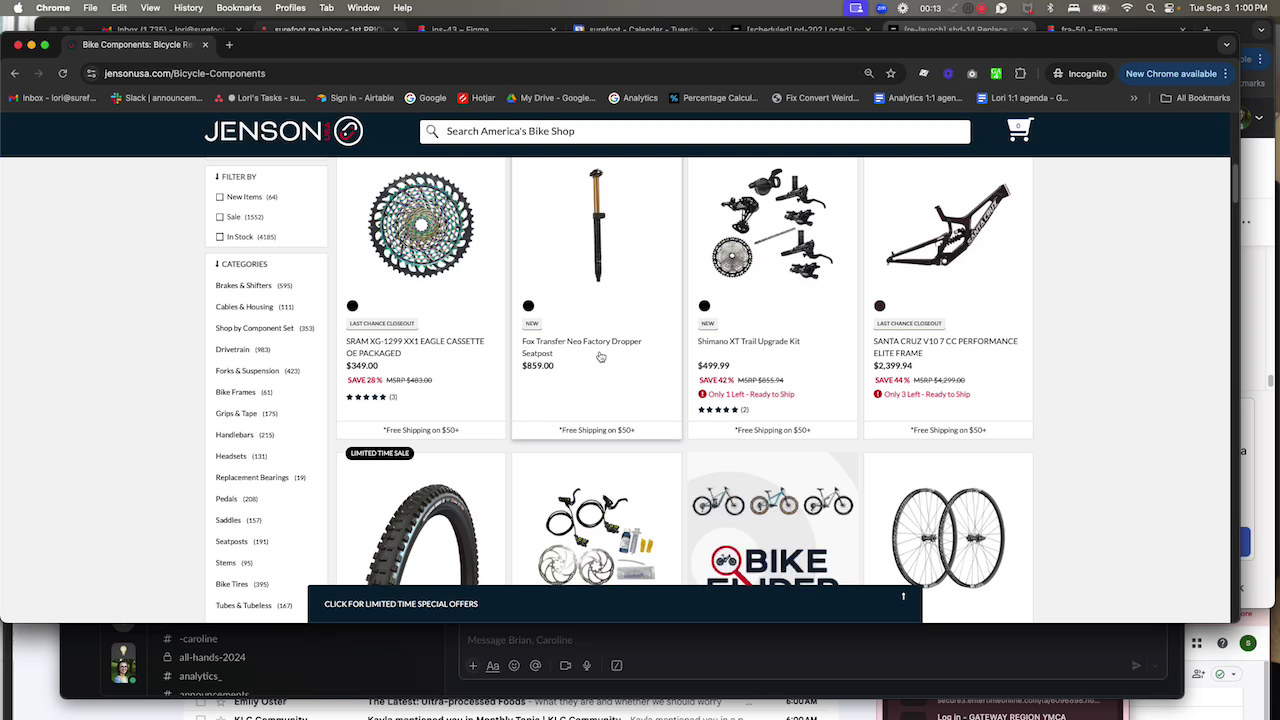
Handling v0 Without Low Stock Messaging
For v0, even though the low stock messaging isn't present, the 'test shown true' event should still trigger if the user meets the low stock criteria—had they been in v1, they would have seen the message.
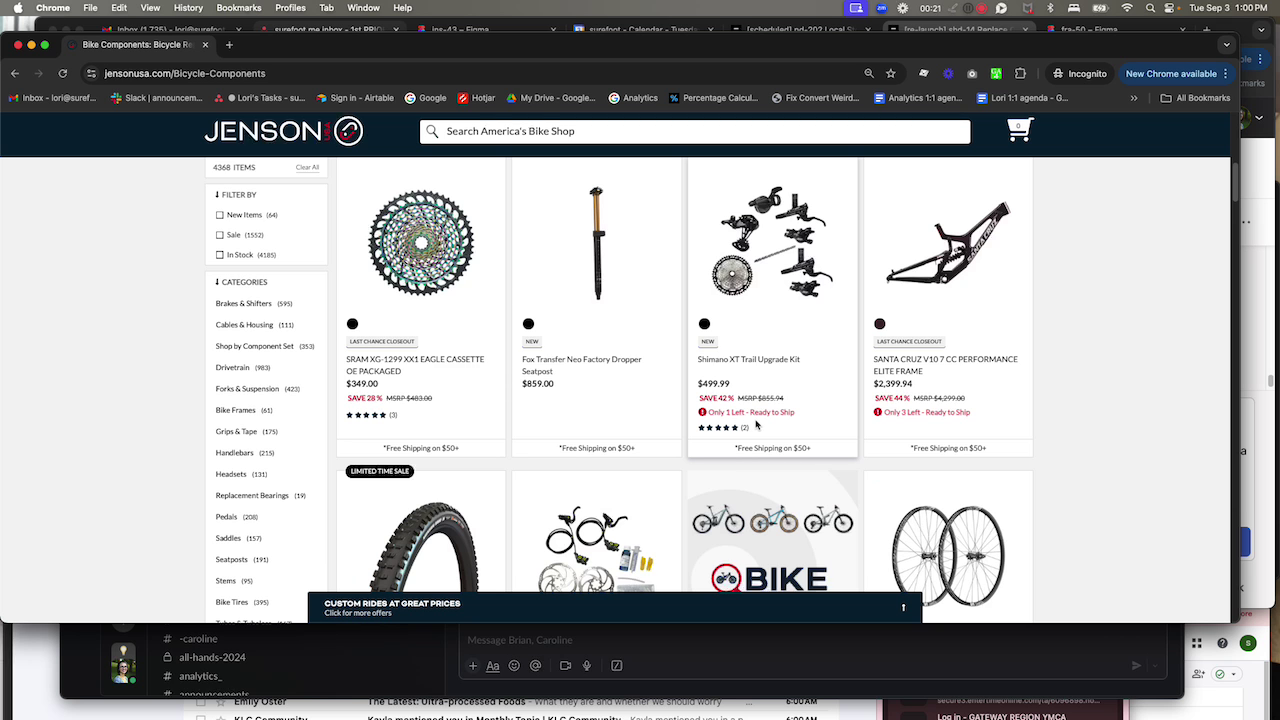
Comparing User Interactions Between v0 and v1
The comparison of user interactions between v0 and v1 is based on whether users saw a low stock item, not necessarily the message itself. This is to assess if seeing the message in v1 influences click behavior compared to v0, where the message wasn't displayed.
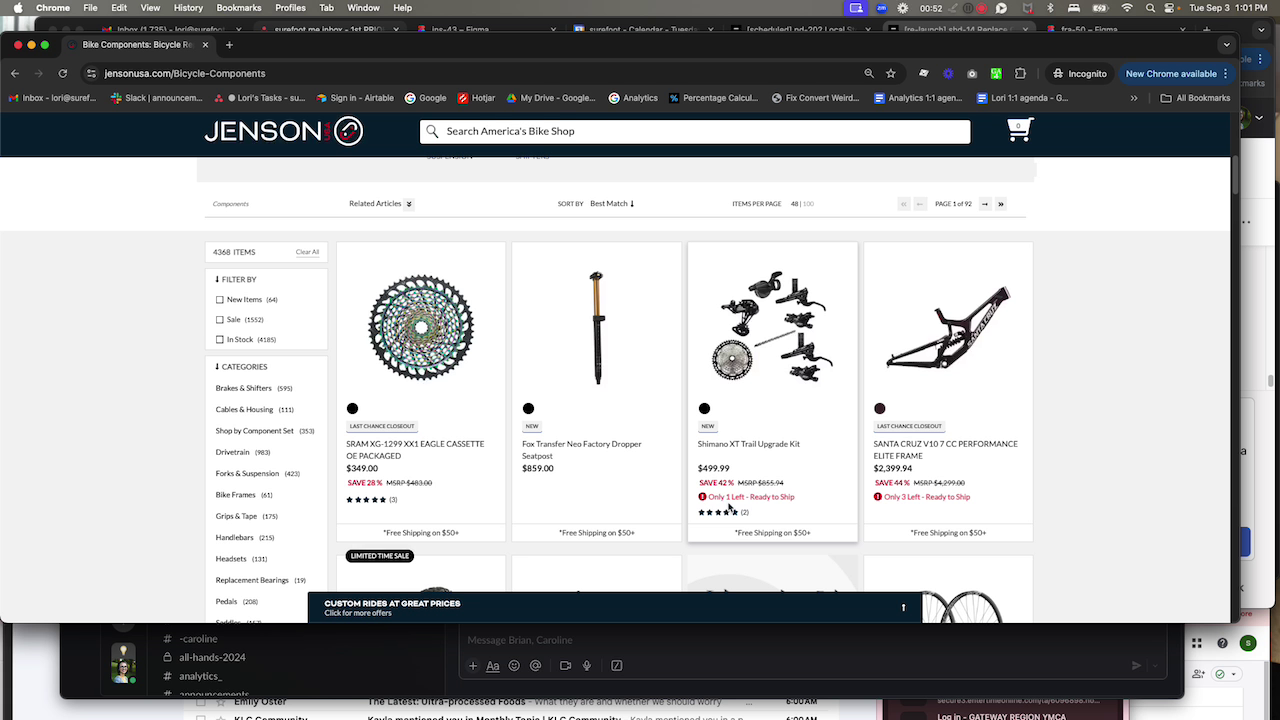
Consistency Across PDP and CART
Ensure that the 'test shown true' event fires consistently for both v0 and v1 on the Product Detail Page (PDP) and the cart, where it is believed to be already happening.
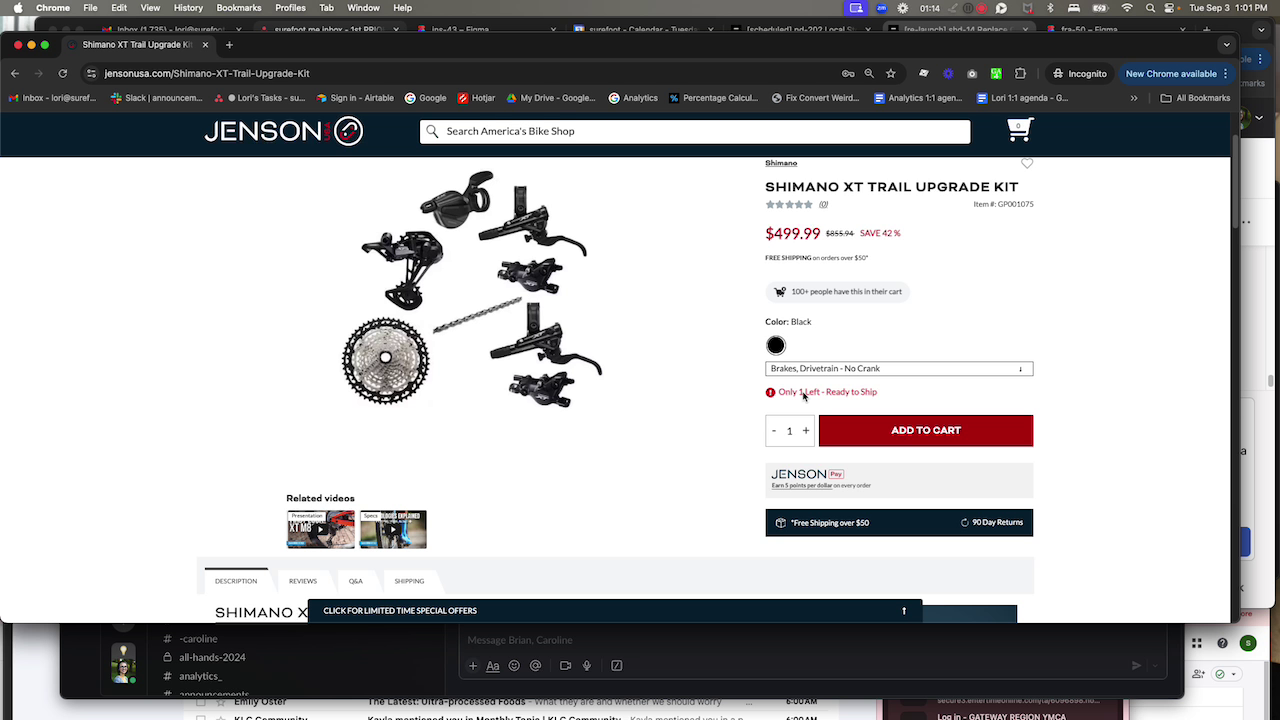
Confirming Test Conditions on PLP for v1
For v1, reconfirm that the 'test shown true' event should fire if the user sees the low stock message on the PLP.
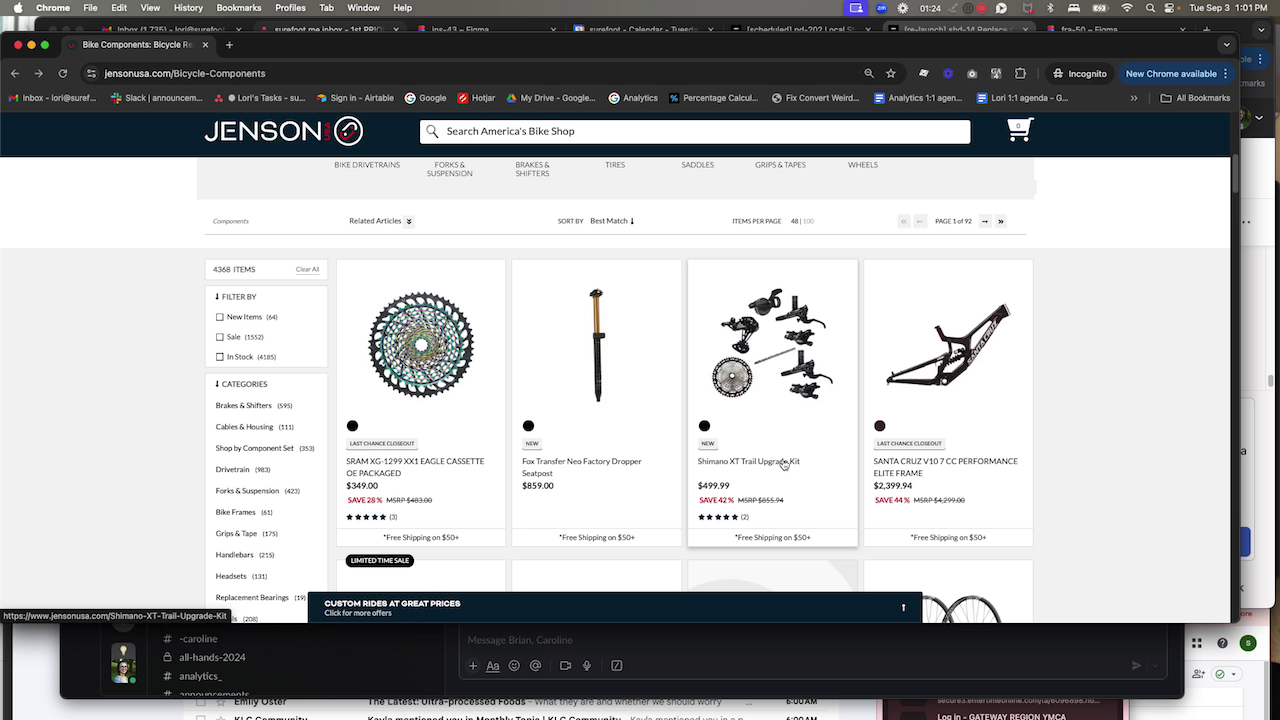
Ensuring v0 Meets v1 Criteria
In v0, trigger the 'test shown true' event if the user's experience would have included the low stock message, aligning with v1's criteria.
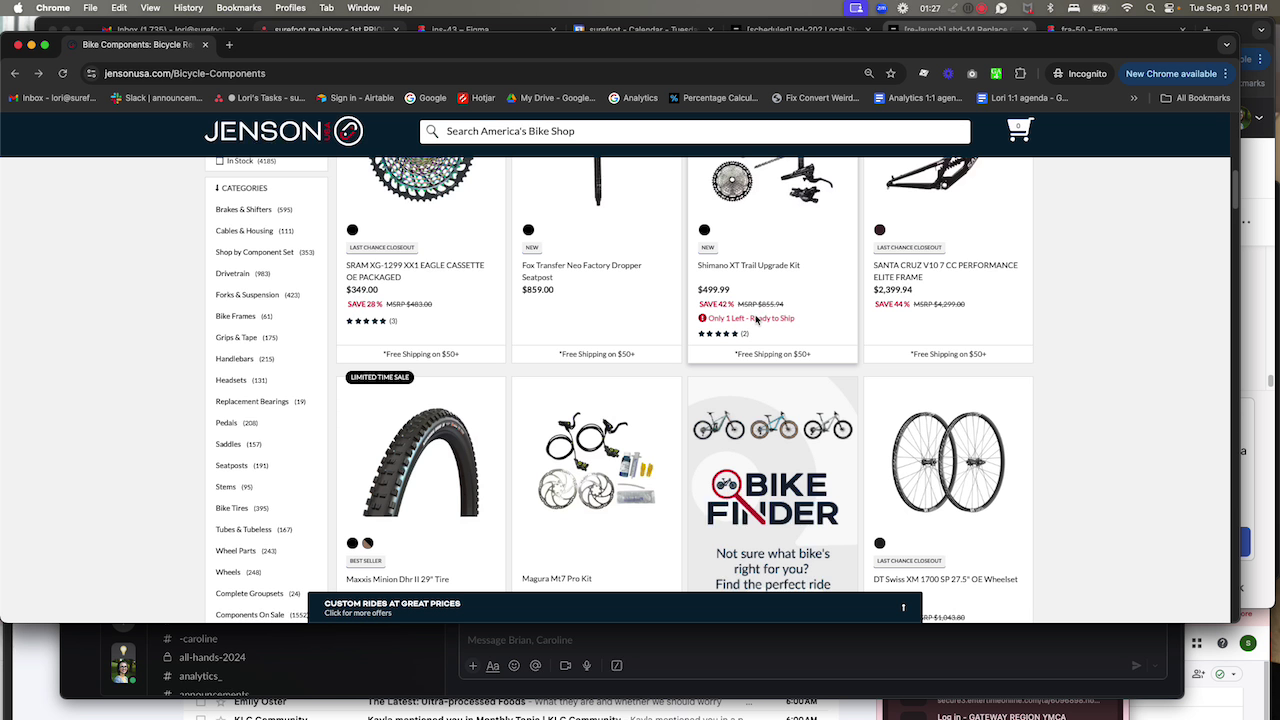
Conclusion
By following this guide, you should be able to identify and implement low stock messaging criteria across different versions, ensuring consistent test conditions and allowing for accurate comparison of user behavior. This will help determine the impact of low stock messaging on user engagement and conversion.